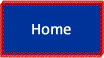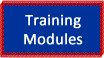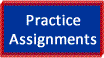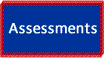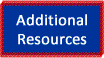Lesson 2 Objectives
In this lesson, we will be creating a relational database in FileMaker Pro 11. Recall that databases store information in tables. One of the most important steps in creating our database will be to create our first table within the FileMaker Pro program.
We will first learn how to open the program, and then create a blank database, followed by creating a table. The table will be named according to FileMaker Pro naming convention guidelines. Field names will be typed and field types chosen from a list of different types in FileMaker Pro. These field types will be defined and discussed in detail in this lesson.
Before we get started, please ensure you have downloaded the trial version of FileMaker Pro 11 using this link: FileMaker Pro 11 - 30-day trial or FileMaker Pro 11 to purchase.
The FileMaker Pro web site pages have excellent tutorials available. You can check these out from the link above, or click the Additional Resources button in this Introduction to Relational Databases web site!
FileMaker Pro Quick Reference Guide for PC - You might also want to print a copy of FileMaker Pro keyboard shortcuts.
Creating a Table in FileMaker Pro
In creating a table, we must be aware that FileMaker Pro has certain requirements for naming conventions. The field names must be unique, and can contain up to 100 characters.
Guidelines for Naming Fields
- Do not use any of the following symbols and words in the field name: ,(comma), +, -, *, /, ^, &, =, ≠, >, <, ( ), [ ], { }, ", ; (semicolon), : (colon), :: (relational indicator), $ (variable indicator)
- Don't begin a field name to be used in a calculation formula with a space, period (.), or number.
- Use _ (underscore) in place of a space (This avoids restrictions in ODBC, exporting, web publishing, and other operations).
Creating Fields in a FileMaker Pro table
When you define a field, you select a field type based on the kind of information the field will contain.
The field type determines what kind of data can be entered and what kinds of operations FileMaker Pro can perform with the data. It also is used by FileMaker Pro for sorting records and performing calculation.
Field Types in FileMaker Pro
Here are some examples of field types:
- Text fields – can store any kind of character data, i.e. letters, numbers, punctuation. For example: addresses, names. Even phone numbers and zip codes are text field types, due to the parentheses and dashes needed for area codes, i.e. (954) 555-1234, and dashes in zip codes, i.e. 33312-0000.
- Number fields – used to store numeric data – i.e. digits 0-9, decimal point and + or – sign. Number fields are utilized in calculations, i.e. discounts, sales tax, etc. You can sort numerically, i.e. highest invoice, or largest salary per department.
- Date fields – used to record dates. Date fields are searchable and can be used in calculations (i.e. start/end dates, order date, shipped date, delivery date, billed date, paid date, etc., used for invoices).
- Time – used to record time.
- Time Stamp – records the exact date and time at which a particular event occurred. Use timestamp fields to store a date and time together.
- Container – pictures, logos, videos of up to 4 GB per field.
- Calculation – perform mathematical calculations of numerical data (i.e. dates, time, and currency).
- Summary – value produced by summarizing field values from more than one record in the same table.
NOTE: Any field type except for summary can store what is known in FileMaker Pro as a global value. A global value or global field is a field that can contain one value that is used for all records in a file. In other words, global fields contain the same value for all records in the database and can be of any type except summary. Examples are fields used as constants, such as your company’s address, or calculations that don’t change as frequently (i.e. sales tax, discounts, etc.)
Please follow these links for instructions on creating a database, table, and fields in FileMaker Pro:
- Tutorial Document
- Video Demonstration (create database, table, fields)
- NOTE - when watching the videos in the web browser, feel free to scroll down and press the PAUSE button if needed.
What are modes in FileMaker Pro?
There are four modes in FileMaker Pro.
- Browse - to enter new records, edit data, and view existing records. FileMaker Pro defaults to Browse mode when a database is opened.
Touring the interface: FileMaker Pro 11 Essential Training (from lynda.com web site) - You can listen to this video to learn more about modes and other FileMaker Pro features.
Please follow these links for instructions on working in layout mode and creating a new record:
- Tutorial Document
- Video Demonstration (layout mode)
Creating Drop-Down Lists in FileMaker Pro
Drop-Down Lists are also referred to as Value Lists in FileMaker Pro. Value lists are lists of data values that are linked to a field. The purpose of a value list is to provide a list of choices in a drop-down list for the user when performing data entry.
Please follow these links for instructions on creating a Drop-Down List (value list):
- Tutorial Document
- Video Demonstration Create Drop-Down Lists (Value lists)
Please follow these links for instructions on creating relationships between tables:
- Tutorial Document
- Video Demonstration (Creating relationships)
Lesson 2 Key terms: Field Types, Browse mode, Find mode, Layout mode, Preview mode
This concludes Lesson 2. Please proceed to Practice Assignments for a review of your knowledge. You will practice the skills you learned in both Lesson 1 and Lesson 2 by completing several review questions.
When you have finished the Practice Assignments for Lesson 1 and Lesson 2, click on the Training Modules button to begin Lesson 3, where we will learn how to enter and import data into the database!